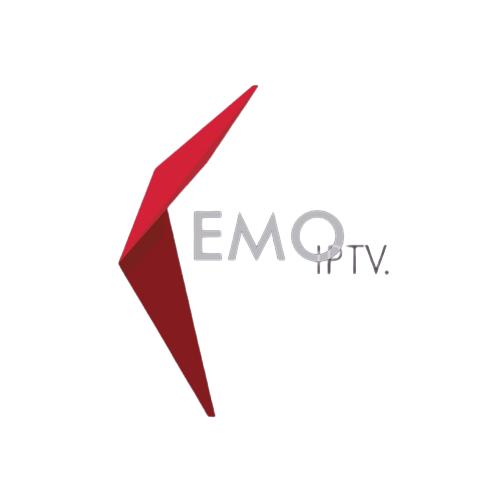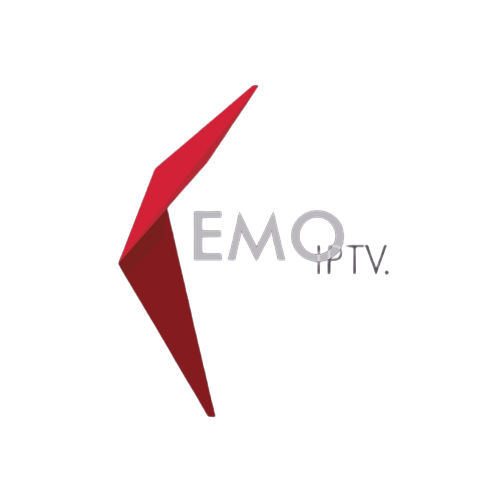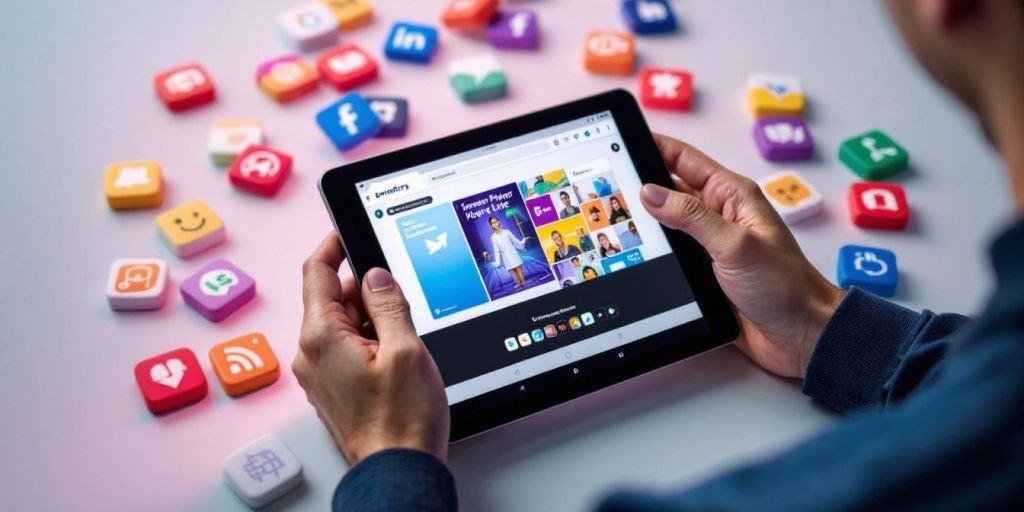
Smarters Player Lite is a powerful app work perfectly with Kemo IPTV, that lets users enjoy a variety of live TV channels, movies, and shows all in one place. This guide will help beginners learn how to download, install, and set up Smarters Player Lite, making it easy to navigate and use its features. Whether you’re looking to watch live sports, catch up on your favorite series, or explore new movies, this app has you covered.
Key Takeaways
- Smarters Player Lite is a versatile app for streaming live TV and on-demand content.
- It is easy to download and install on both Android and iOS devices.
- Users can create profiles and add their favorite IPTV channels effortlessly.
- The interface is user-friendly, making navigation simple for everyone.
- Advanced features like recording and parental controls enhance the viewing experience.
Introduction to Smarters Player Lite
What is Smarters Player Lite?
Smarters Player Lite is a popular IPTV player that allows users to stream live TV, movies, and series from various IPTV providers. It is designed to be user-friendly and works on multiple devices, making it a great choice for anyone looking to enjoy their favorite content.
Key Features of Smarters Player Lite
Smarters Player Lite comes with several impressive features:
- User-friendly interface: Easy to navigate, even for beginners.
- Multi-device support: Compatible with Android, iOS, and smart TVs.
- Catchup TV: Allows you to watch shows you missed.
- Parental controls: Helps manage what content kids can access.
Benefits of Using Smarters Player Lite
Using Smarters Player Lite offers many advantages:
- Wide range of content: Access to numerous channels and on-demand content.
- Free trial options: Many IPTV providers offer iptv free trial benefits, allowing you to test the service without any cost.
- Flexible viewing: Watch on different devices, whether at home or on the go.
Smarters Player Lite is an all-in-one solution for streaming enthusiasts, providing a seamless experience across various platforms.
Downloading and Installing Smarters Player Lite
How to Download Smarters Player Lite
To get started with Smarters Player Lite, you need to download the app. Here’s how:
- Open the app store on your device (Google Play Store for Android or Apple App Store for iOS).
- Search for “Smarters Player Lite” in the search bar.
- Click on the download button to install the app.
Installation Guide for Android Devices
For Android devices, follow these steps:
- Enable unknown sources in your device settings to allow installations from outside the app store.
- Download the APK file from a trusted source.
- Open the downloaded file and click on “Install”.
- Wait for the installation to finish, then open the app.
Installation Guide for iOS Devices
To install on iOS devices:
- Go to the Apple App Store.
- Search for “Smarters Player Lite”.
- Tap on “Get” to download and install the app.
- Once installed, open the app and follow the on-screen instructions to set it up.
Setting Up Smarters Player Lite
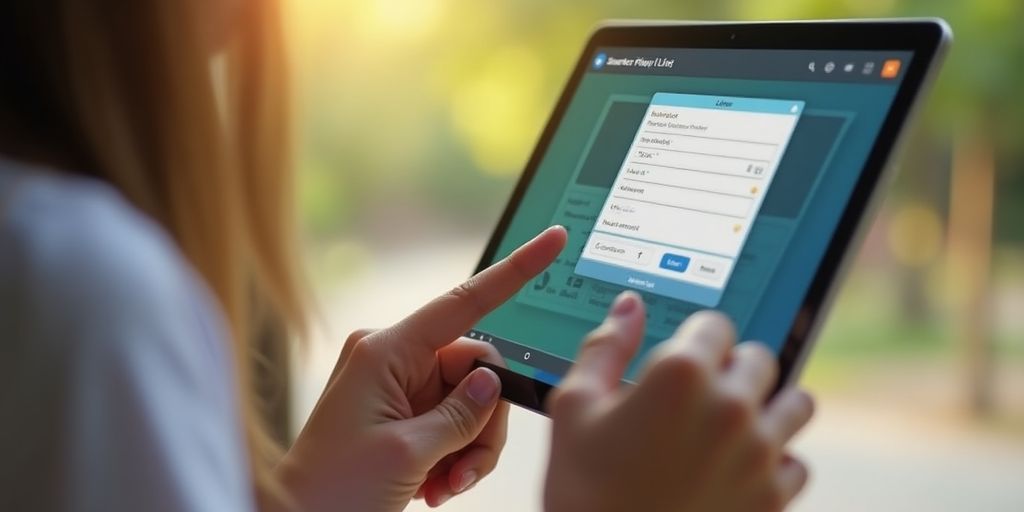
Creating a User Profile
To start using Smarters Player Lite, you need to create a user profile. This is a simple process:
- Open the app after installation.
- Click on “Add User”.
- Choose your login method: either Xtream Codes API or M3U URL.
Adding IPTV Channels
You can add channels in two main ways:
- Xtream Codes API: This method is recommended as it allows for features like Catchup and automatic EPG loading.
- M3U URL: If you don’t have Xtream Codes, you can use an M3U URL to load your playlist.
Configuring Playback Settings
Once your channels are added, you can adjust playback settings to enhance your viewing experience. Here are some options:
- Enable or disable subtitles.
- Adjust video quality settings.
- Set parental controls to restrict content.
Tip: Always ensure your IPTV subscription is active to enjoy uninterrupted streaming.
By following these steps, you can easily set up Smarters Player Lite and start enjoying your favorite channels!
Navigating Smarters Player Lite Interface
Understanding the Home Screen
The home screen of Smarters Player Lite is designed to be user-friendly. It features simple buttons that allow you to easily access different sections like Live TV, Movies, and Series. Here’s what you can find:
- Live TV: Browse through various channels.
- Movies: Access a library of films.
- Series: Watch your favorite shows.
Exploring the Live TV Section
In the Live TV section, you can see a list of categories on the left side. When you select a category, a list of channels appears in the center. Here’s how to navigate:
- Select a category to view channels.
- Highlight a channel to see a preview on the right side.
- Click on the channel to watch it in full screen.
Using the Movies and Series Sections
The Movies and Series sections are where you can find a wide range of content. You can:
- Search for specific titles.
- Filter by genre or release date.
- Add favorites for quick access later.
Tip: To enhance your viewing experience, consider using the recording feature to save shows for later.
With these simple steps, you can easily navigate through Smarters Player Lite and enjoy your favorite content seamlessly!
Advanced Features of Smarters Player Lite
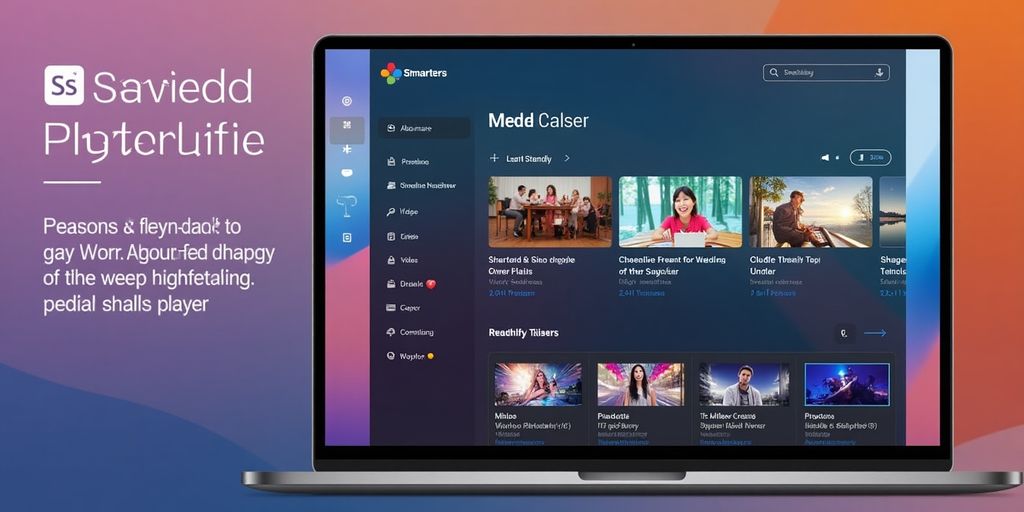
Smarters Player Lite offers advanced features for a better streaming experience. With easy-to-use tools, the app makes accessing various contents easier. Here are some of the standout features:
Recording Live TV
- While watching a channel, press the select button on your remote.
- Choose the option to start recording.
- Your recording will be saved for later viewing.
Using Multi-Screen Feature
- Watch up to four channels at the same time.
- Easily switch between channels without missing any action.
- Perfect for sports fans or anyone who wants to catch multiple shows.
Parental Control Settings
- Set restrictions on certain content.
- Control what your kids can watch by setting up a password.
- Ensure a safe viewing experience for younger audiences.
Smarters Player Lite is not just about watching TV; it enhances your viewing experience with its user-friendly features. Whether you want to record your favorite shows or keep an eye on what your kids are watching, this app has you covered!
Troubleshooting Common Issues
Resolving Playback Errors
If you experience playback errors while using Smarters Player Lite, follow these steps:
- Check your internet connection: Ensure you have a stable connection.
- Restart the app: Close and reopen Smarters Player Lite.
- Clear the app cache: This can help fix buffering issues.
Fixing Installation Problems
If you encounter issues during installation, consider these solutions:
- Ensure your device meets the app requirements.
- Re-download the app from a trusted source.
- Restart your device and try installing again.
Contacting Support for Help
If problems persist, don’t hesitate to reach out for help. Here’s how:
- Visit the official support page of Smarters Player Lite.
- Use the in-app support feature to submit a ticket.
- Check online forums for community assistance.
Tip: If you face buffering and freezing issues, it might be due to data and cache accumulation, connection problems, or software glitches. Clearing the app cache can often resolve these issues.
If you’re facing issues with your IPTV service, don’t worry! Many common problems can be easily fixed. For more tips and solutions, visit our website and get back to enjoying your favorite shows without interruptions!
Final Thoughts on Using IPTV Smarters Lite
In conclusion, IPTV Smarters Lite is a fantastic tool for anyone looking to enjoy streaming content. This guide has walked you through the steps to set it up and use it effectively. With its easy-to-use interface and support for various devices, you can watch your favorite shows and movies without any hassle. We hope you found this guide helpful and that you are now ready to dive into the world of IPTV streaming with confidence!
Frequently Asked Questions
What is Smarters Player Lite?
Smarters Player Lite is an app that lets you watch live TV, movies, and shows. It works with many IPTV services and is easy to use.
How do I download Smarters Player Lite?
You can download Smarters Player Lite from the app store on your device, like Google Play for Android or the App Store for iOS.
Can I use Smarters Player Lite on my TV?
Yes, you can use Smarters Player Lite on smart TVs that support it, and also on devices like Firestick and Android TV.
Do I need a subscription to use Smarters Player Lite?
Yes, you need an active subscription from an IPTV provider to use Smarters Player Lite.
How can I add channels to Smarters Player Lite?
You can add channels by entering an M3U playlist or using Xtream Codes provided by your IPTV service.
What should I do if I have problems with Smarters Player Lite?
If you face issues, try checking your internet connection, restarting the app, or contacting the support team of your IPTV provider.